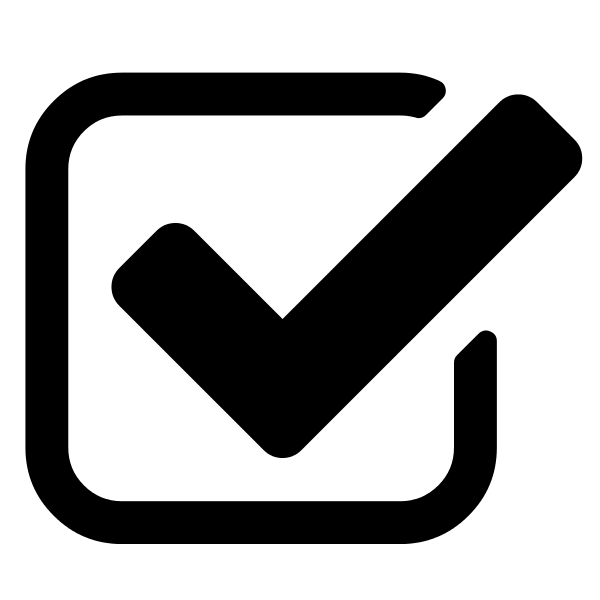This is an introductory tutorial to SolidWorks, intended for those who have not used this program before. SolidWorks is an computer-aid design tools (CAD), and it is primarily used for generating a 3-dimensional (3D) model of an object, and evaluating such object using a mathematical model such as finite element analysis. Using SolidWorks, an engineer can quickly design a device by creating a 3D representation, and perform numerous simulations to evaluate the design to locate any potential design flaw. The tutorial will provide an overview of how a device is typical created from Part to Assembly, and end at Drawing.
In this module, we download and install SolidWorks. If you are a UC San Diego student, there is a student licenses available through your school email. If you are not a UC San Diego student, hopefully you have already acquired SolidWorks. If not, SolidWorks offers a free trial that you may use.
Unfortunately, SolidWorks is only deployable on Windows machines. If you are using Mac, you can go through the BootCamp method of getting Windows on your Apple machine. However, it will eat a lot of your harddrive up. If you are on Linux, we have no known solution at this time.
In the following card, enter your UC San Diego student email and then click on Request. You will receive an email with the SolidWorks student license.
If you are a UC San Diego student, we can provide our student license. Enter your @ucsd.edu email here and we will send you the credentials.
It could take up to 30 minutes to receive the email.
The email will contain a web page to go to. On the page, there are instructions that will get SolidWorks downloaded and installed onto your Windows computer.
Visit the Try SolidWorks Free Trial page. You can then Sign Up and will shortly be granted the current version of SolidWorks as a short free trial.
Watch and follow the video below to learn how an engineer would use SolidWorks to design an object. The three main components of SolidWorks are Part, Assembly, and Drawing. A typical design process would be in this order. Part is the area of SolidWorks where individual component of a device will be separately design, and iteratively improved. After all components of the device are created using Part, they are assembled in the Assembly area of SolidWorks where components are arranged and fixed to form the device. Next, this is where the engineer will perform device evaluation analysis. Lastly, Drawing is the area of SolidWorks where a 2D diagram of the device is created for record keeping purposes. Other engineers can look at the diagram and easily reproduce the 3D model of the device.
With the completion of this 3D model hinge, you have the necessary tools to start designing your own device with Solidworks. Remember, there is always more than one tool, or method, used to accomplishing the same task. When generating your model, you should think about your design in the context of all the tools that you already know and have available before searching new tool to use. In short, you have acquired all the fundamental knowledge of how to use Solidworks for 3D modeling!